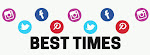Hi Friends , Greeting of the day. Hope you all are safe and healthy.
At present we all are coming across the term "cyber security" , hacking etc etc for the multiple events cropping up at Indo-China Boarder.
In the past articles have already been published related to
At present we all are coming across the term "cyber security" , hacking etc etc for the multiple events cropping up at Indo-China Boarder.
In the past articles have already been published related to
email security , How to Protect Small Business from Cyber Attacks, Cyber Security at Covid19 , Cyber Security .
Today we will discuss about the desktop security and Why do you need to secure your Desktop?
We have to provide enough security to our
desktop because a desktop if used without proper security measure that could
lead to compromise the system for illegal activities using the resources of
such non-protected computers. These exploiters could be Virus,
Trojans, Key loggers and sometimes real hackers. This may
result in data theft, data loss, personal information compromise,
stealing of credentials like passwords etc.
If the desktop is not protected then
hackers may use it to trigger thousands of illicit e-mails which in
turns will chock the network access.
There is another way hackers can take undue
advantage of the desktop by doing shoulder surfing. This is when an unnoticed
individual looks over your shoulder to obtain private information like your
user name and password. The best possible counter measure is to hide the
keyboard by body while providing the credentials.
If you know you are going to be away from
your desk for an extended period of time during the work day; a good
alternative to shutting down your system is locking your keyboard. On a Windows
system this can be done by pressing and holding the key with the “flying
window” (usually found next to the ‘Alt’ key on the right side of the keyboard)
and then pressing the “L” key. This will lock the keyboard and blank the
monitor screen until a valid password is entered.
Being aware of who is around you is the
first line of defense for desktop computer users. Combine awareness, good
password practices, and secure applications and users will have a security
formula that makes them less likely to be hacked.
5 free security downloads every computer needs
If you’re looking for
simple, effective ways to stay on top of cybersecurity, these five free
downloads can help you protect your system from malware infection, secure your
network and help you browse the web with peace of mind. Here’s what you need to
install.
1.
Essential
anti-malware software for PCs and Macs
Antimalware programs are
essential for scanning and cleaning harmful files from your computer. As a
freeware you can try Windows Defender and Malwarebytes
Windows Defender is
designed by Microsoft to work with Windows 10 computers and comes with your PC
by default. Because it works behind the scenes, there are no downloads or
installation files to mess around with. Using the program, you can scan your
computer for malware, quarantine malicious files and remove them with just a
few clicks
In addition to performing
background scans, this software automatically scans downloads, open programs
and provides new Windows Update definitions so you can stay on top of spreading
threats. Make sure you’re using the latest version.
As for Apple systems, macOS
doesn’t have a stock equivalent like Windows Defender, but that doesn’t mean
you should go without protection.
Malwarebytes for Mac is
designed for speed and can scan your entire computer in as little as 30
seconds. It identifies and removes malicious files for you once the scan is
complete — no extra work required on your end.
To get started, you have to
download the free version from the website which is authenticate installer file
will appear in your Downloads folder in the bottom right corner of your dock
where all your program icons are found. Click the file to open it, and follow
the directions that appear on-screen.
Malwarebytes will run you
through the process of your first scan once you boot it up for the first time.
2.
Quad9
helps you optimize your network for security
Quad9 is a free, recursive, any-cast DNS platform that provides
end users robust security protections, high-performance, and privacy
DNS is what’s responsible
for directing you to specific websites when you type in a web address, as well
as the reason why you don’t have to enter an IP address every time you want to
visit a site. Your internet provider typically assigns your DNS settings
automatically, but hackers can hijack these settings to redirect you to
malicious websites.
Use a safer option: The
Quad9 Domain Name System service is maintained by cybersecurity advocates at
IBM and The Global Cyber Alliance. Every time you click on a web link, Quad9
will check the site against IBM X-Force’s threat intelligence database of over
40 billion analyzed webpages and images.
Quad9 works to protect you by blocking unauthorized DNS redirects
right off the bat and can also protect your devices from cyber-attacks by
blocking remote hosts as well.
All you need to do to use
Quad9, is edit the address into your DNS
settings, so there are no additional programs to download.
3.
HTTPS Everywhere encrypts unsecured websites so they’re safe to
visit
Are you familiar with
“HTTPS?” This online marker shows if a website is properly encrypted for secure
communication and appears as a lock icon in your address bar, as well as an
“https://” in the web address itself.
Most websites these days
use HTTPS to guard against hijacking and malicious hacking attempts, but not
every site has made the switch.
Fortunately, the HTTPS
Everywhere browser extension fixes this issue. It was created as a joint
venture between the Electronic Frontier Foundation and the Tor Project. Using a
bit of clever coding, it’s able to rewrite your web requests as HTTPS — even if
the website you visit isn’t properly encrypted.
If you’re concerned about
visiting an unknown or new website, HTTPS Everywhere can give you a bit more
peace of mind. Just make sure to pair it with a good cybersecurity suite like
the ones above for maximum protection.
You can download the
browser extension for the desktop versions of Chrome, Firefox, and Opera — and
comes standard with Brave and Tor. For Android smartphones, download the mobile
version for Firefox and try in the mobile version of Brave for iOS or Android.
4.
This keylogger check will show you if someone is spying on what
you type
Keyloggers are devastating
programs that can monitor the things you are typing and send them back to the
hackers in control of them. This allows them to steal passwords, email addresses
and other personal information with ease — all right under your nose.
To protect your PC against
keyloggers, anti-keylogging software is your best bet. When it comes to free
options, Ghostpresss offers good amount
of features in one lightweight download. Not only does it scan for existing
keylogging software on your computer, but it also runs active real-time
keylogging protection.
This means that it’s
running in the background while you type and will block any background attempts
to record what you’re spelling out. It can even prevent remote screenshots from
activating, which hackers sometimes use to capture passwords that have their
characters blocked by apps.
5. hard
drive health checker will keep your system running smoothly
Ignoring warning signs of a
failing hard drive can cost you a good deal of money and time.
To protect and monitor your
hard drive, we recommend using a digital health checker like CrystalDisk for diagnostics. This
program provides detailed readouts on the status of your storage system and can
tell you when something is awry or unusual before the effects become obvious.
A good deal of the
information you’ll get back from a hard drive health checker is difficult to
interpret if you’re not an expert. The most important thing you need to check
is your disk’s “SMART status.” SMART — which stands for Self-Monitoring,
Analysis, and Reporting Technology — is how your disk reads its health back to
you.
As computers get more
advanced, so do the threats we face on the web. Luckily, these programs can
give you peace of mind while you surf the internet and can help your system
last longer than it might have normally.